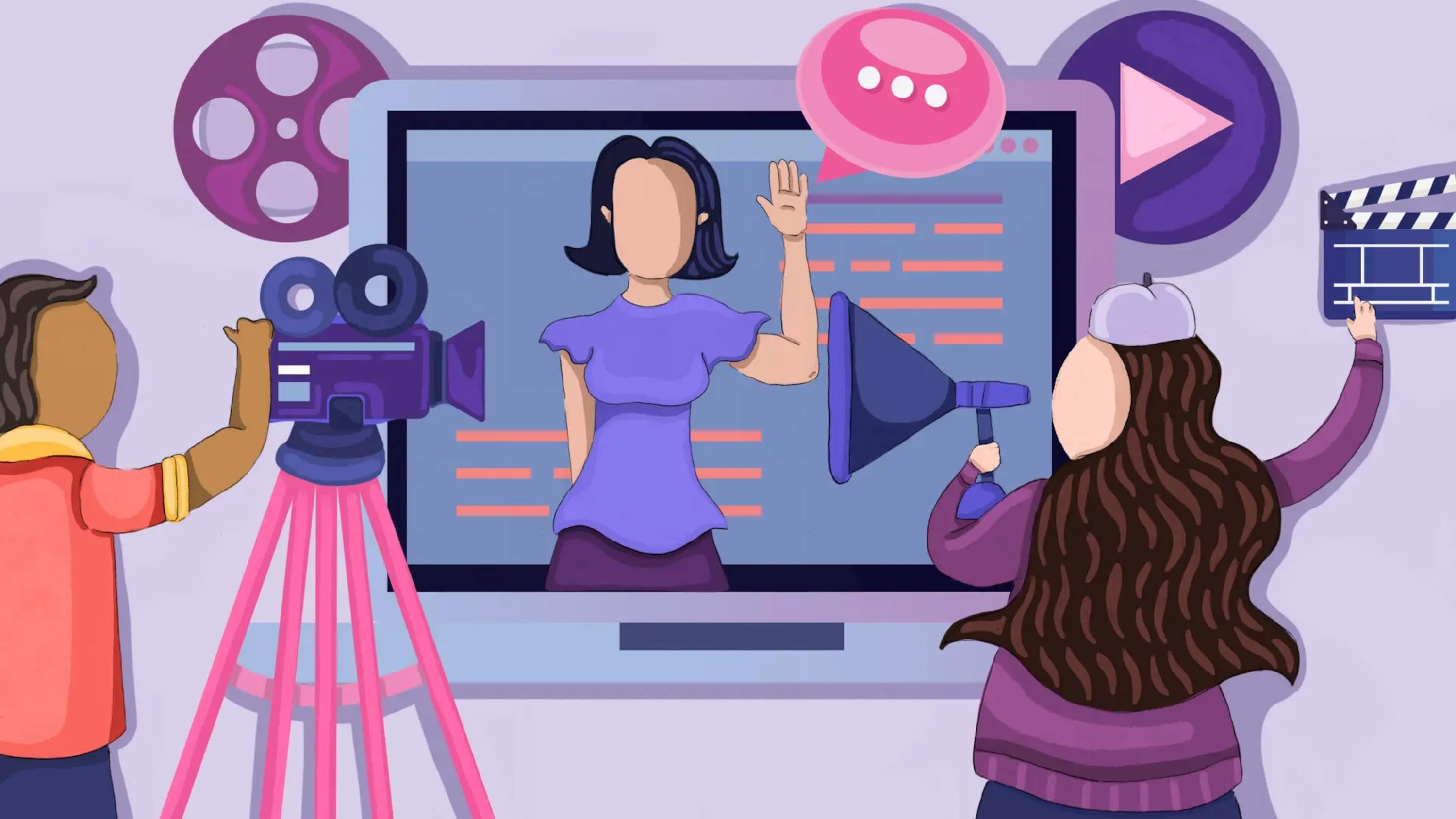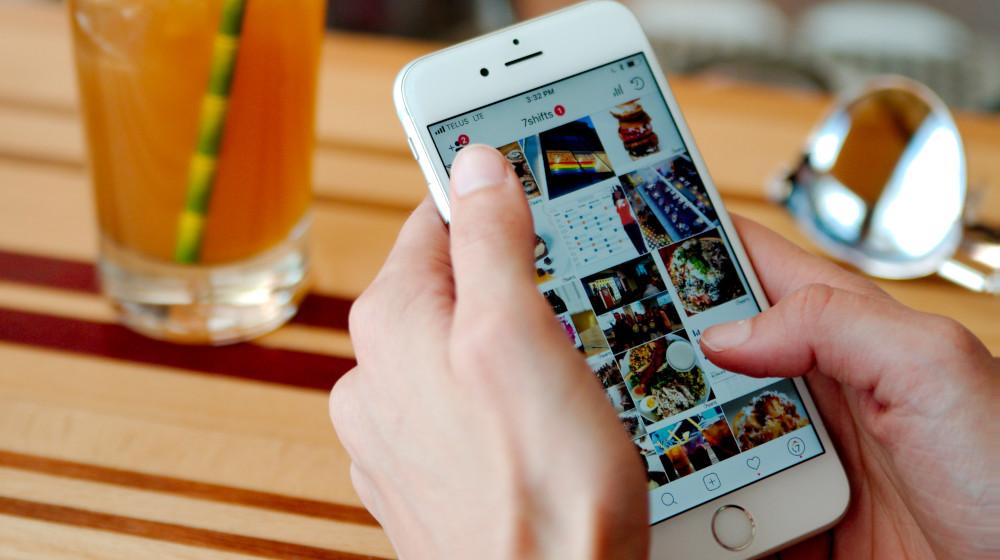If rivals are on Google Maps and you aren’t, you’re probably asking yourself “how do I show my business on Google Maps?”
To get your business on Google Maps, you need to set up a Google My Business page.
Sounds simple, right? And for the most part, it is.
Here’s how to add your business to Google Maps by creating a Google My Business page.
1 Visit Google My Business
Important note: If you’re a GoDaddy Website Builder customer, you can quickly and easily add your business to Google My Business. Learn how to create a Google My Business page with Website Builder here.
Head over to the Google My Business homepage and sign in. If you don’t already have a Google account, you’ll be prompted to create one.
Once you’ve done that, go ahead and click “Add your business to Google”.

2 Start building your My Google Business profile
Start by entering your business’s name and selecting an appropriate category.

Important note: To help with local search engine optimization (SEO), your business’s address should be exactly the same everywhere it appears on the web. Even minor differences (such as including a building name in your address in some places it appears but not others) can negatively impact local SEO.
Then confirm that you want to add a location customers can visit. For some businesses (such as takeaways, bars, shops, etc) the answer will be yes.

On the next page, you’ll be asked to add your address. Once you’ve done that, you’ll be asked to confirm if you visit or deliver to customers.

Click yes if you do and you’ll then be asked to specify the area you cover. You can always change and add to this later.

Once you’ve done that, you can add further contact details such as your phone number and website address.
3 Verify your My Business listing
The next step is to verify your listing. This is usually done by post. If you don’t verify your listing, then your business will not appear on Google Maps.
4 Customize your profile
Once you’ve completed the verification request, you’ll be asked to further customize your profile.
Many of these steps are optional and some of them will vary depending on the type of business you run.
You can:
- Add your opening hours. Make sure you get these right as people will be able to see them when they search for your business on Google.

- Decide if you want to let people message you via Google. Communicating with customers is always good, but if you don’t think you’ll have time to deal with messages sent via Google then consider turning this option off.
- Add a business description, which lets people know more about what you do and what products and/or services you offer.

- Add photos: You may be promoted to add photos relating to your business. Again, this is another chance to show people what you do and what you offer.
5 You’re all done (for now)
Once you’ve finished customizing your profile, you’ll be taken to the Google My Business dashboard. This is where you’ll come to make future changes to your Google My Business listing (unless you make changes through another tool, such as the GoDaddy Website Builder dashboard).
Remember, your business won’t appear in Google Maps until you have completed the verification process.
6 Work further on local SEO
Setting up a Google My Business profile should ensure your business shows up on Google Maps when people search for it by name.
But what if you wanted to show up on Google Maps for queries like “café near me” or “hairdresser in Ealing”?
That’s where local SEO comes in. Like standard SEO, local SEO is an ongoing process to help your business rank as highly as possible for keywords that are relevant to your business.
Getting set up on Google My Business is the first step and you can learn more about getting started with local SEO in this guide.