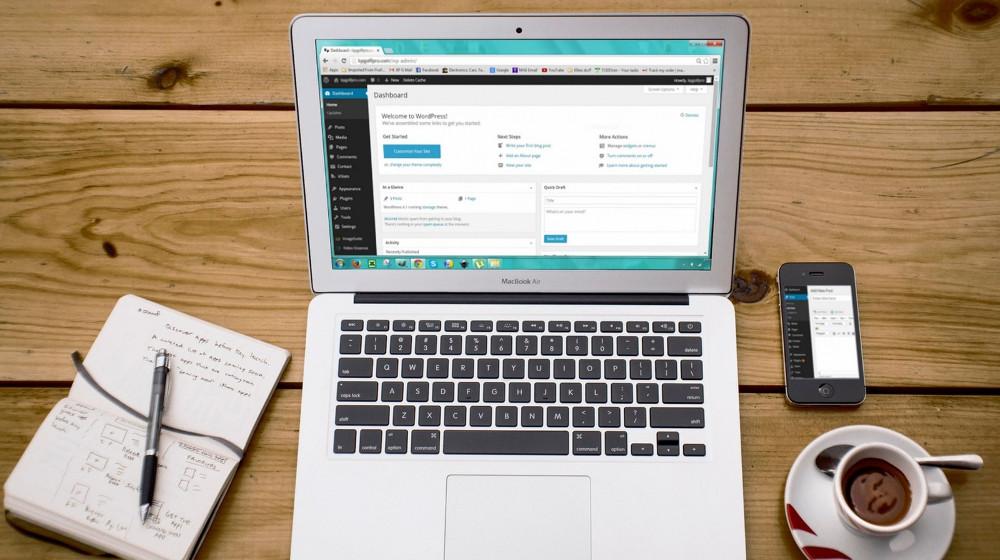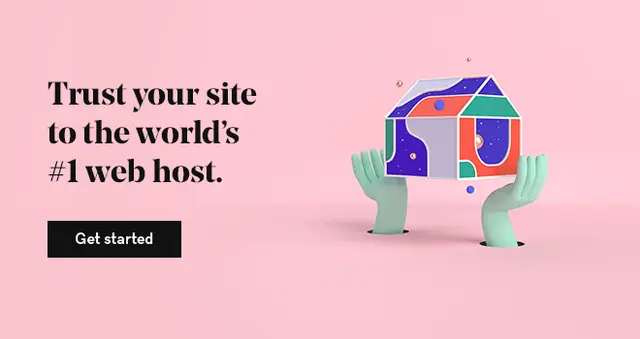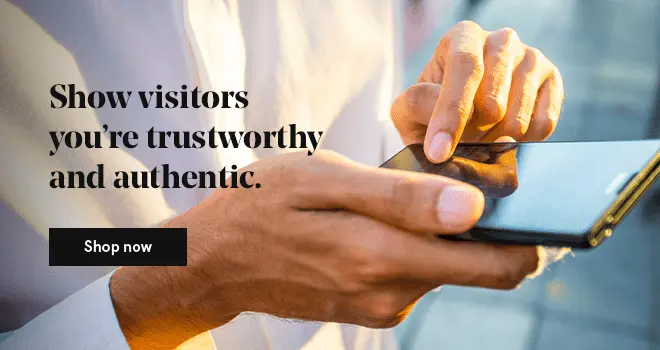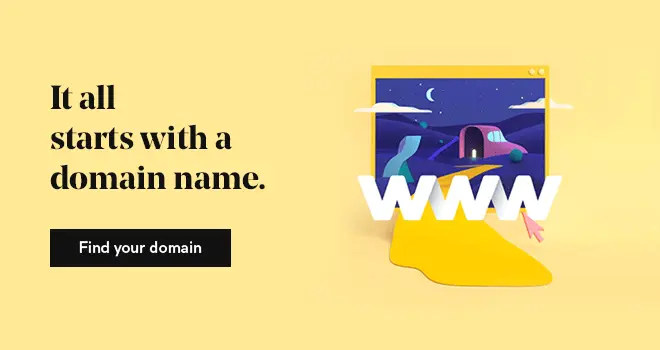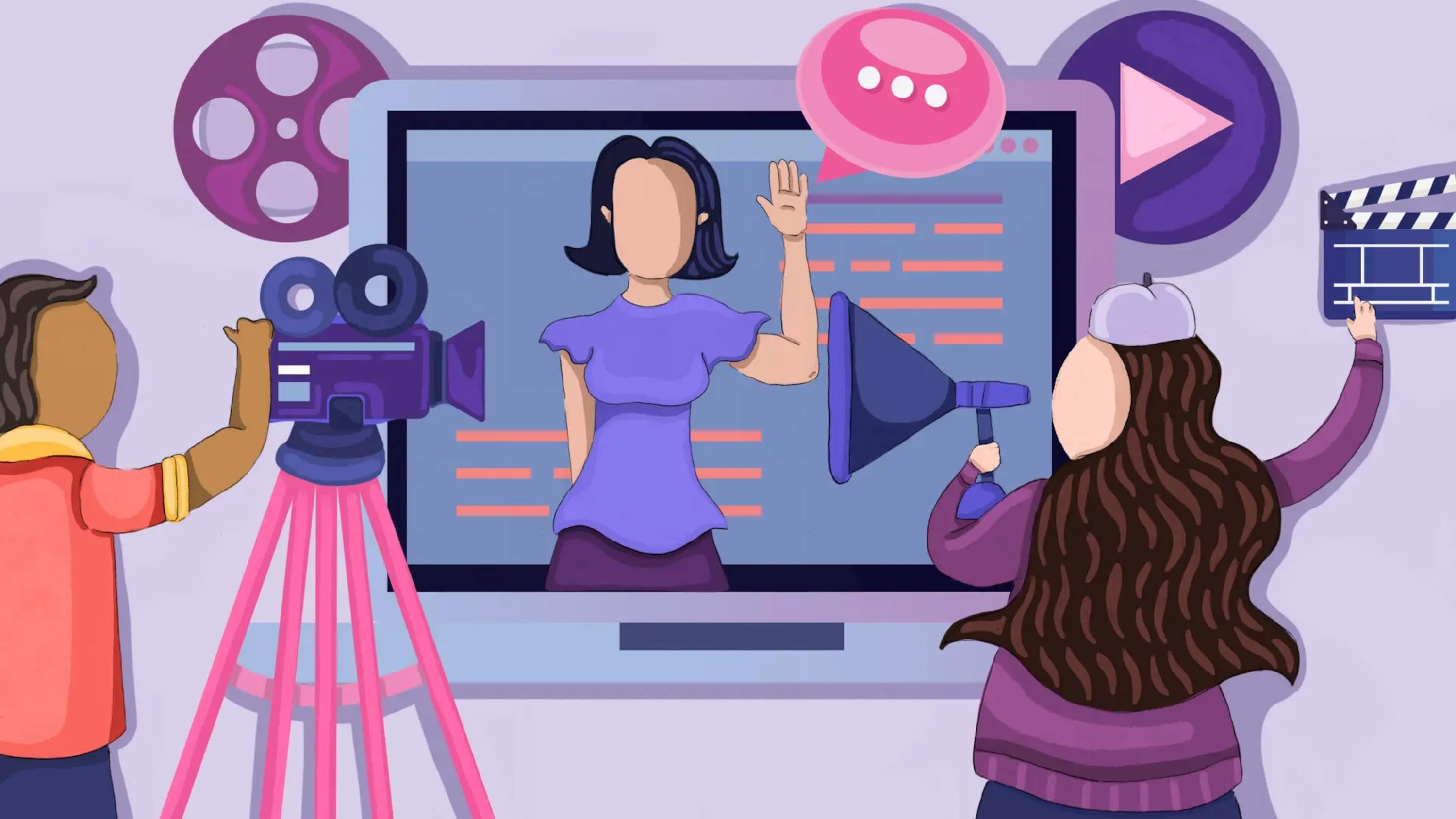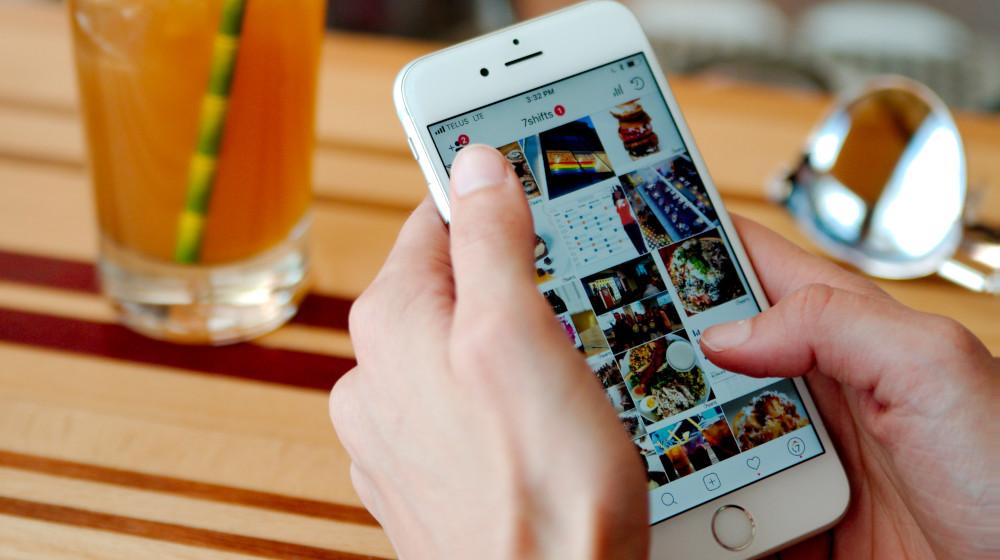When it comes to hosting platforms we can confidently say that cPanel is the industry standard. Being in use since 1997, today it is known as the most trustworthy, easy-to-understand and easy-to-use panel. It is also the preferred platform for managing WordPress websites.
You need more than WordPress to manage a WordPress website.
Websites need domain names, hosting, SSL certificates, databases and e-mails. Thankfully, cPanel lets you manage all of that. In our GoDaddy Guide to cPanel + WordPress e-book, we start off by looking at what you can find where in the panel.
Using cPanel
Using cPanel is a bit like riding a bike. It’s hard to get going, but once you get the hang of it, you never forget. It is neatly organized. Each tool is grouped with other tools of the same type under section headers.
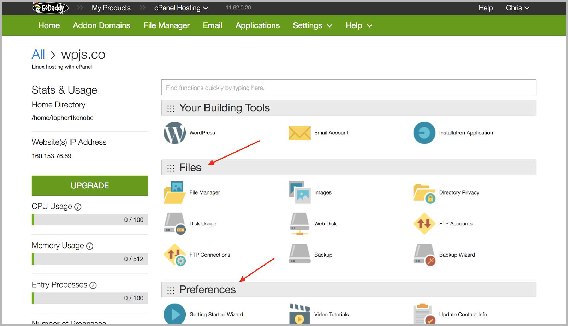
Managing user accounts
There are a number of different user accounts that need to be created for installing and running WordPress. They might all belong to the same person, but they’re different accounts for different tools. MySQL, FTP and e-mail accounts can be managed through it.
Domain names
Every cPanel hosting account is associated with a domain name. But in it, you can use addon domains to run multiple WordPress sites with different domain names on the same account. You can also create subdomains for your existing websites.
SSL
SSL is a security protocol that encrypts web traffic between your server and a site visitor. When a site has SSL enabled, the URL will include “https://” and you may see a lock icon in the address bar. In order to start using SSL, you need to purchase a SSL certificate. After that, you can install it to your WordPress website via cPanel.
Installing WordPress on cPanel
cPanel is a powerful tool that allows people who are not system administrators to perform many of the tasks that would otherwise require an administrator. One of these tasks is installing WordPress. WordPress is famous for the “five-minute install”, but that doesn’t take into account the steps of setting up a database and installing WordPress onto the server. Thankfully the panel can make these tasks easy and accessible for the average person. Let’s look at how to do it.
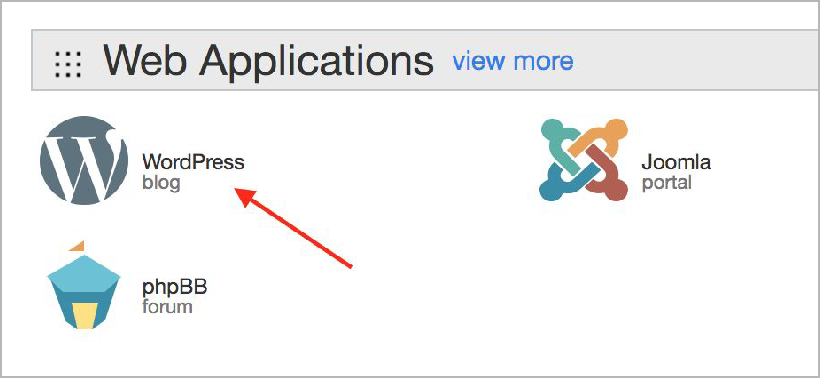
Managing WordPress with cPanel
cPanel is a useful tool for managing WordPress websites. Among what you can do with it is Running and Restoring Backups, Accessing Error Logs and Troubleshooting with WP_DEBUG. In addition to these, with cPanel’s advanced features you can block malicious bots and hackers, prevent bandwidth abuse, and make parts (or the whole) of your WordPress website private.
Another feature of it is SSH, or Secure Shell access, which allows you to log into the server remotely and run commands that let you perform admin tasks more efficiently.
What we cover in the “Advanced cPanel features for WordPress” section of our e-book is as follows:
- Installing WP manually
- Creating user database
- Creating the database user
- Creating FTP user
- Downloading and installing WP
- Manually uploading plugins and themes
- Using phpMyAdmin with your database
- Exporting your database with phpMyAdmin
- Importing a database SQL file with phpMyAdmin
- WordPress privacy and security with cPanel
- Preventing bandwidth abuse with hotlink protection
- Blocking malicious connections with IP Blocker
- Running commands remotely (SSH access)
cPanel will be your BFF
Whether you’re a web developer who manages multiple websites or an individual trying to manage your websites as effectively as possible, we’re sure you’ll be able to easily start using cPanel with the information provided in our e-book. With screenshots we took from GoDaddy’s Business Hosting product, you can follow and implement each step. You’ll be managing websites effectively in no time.