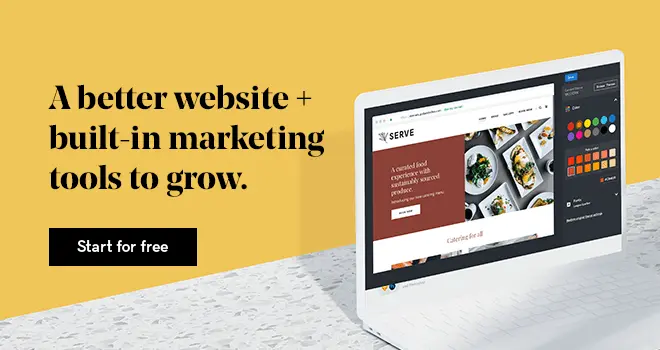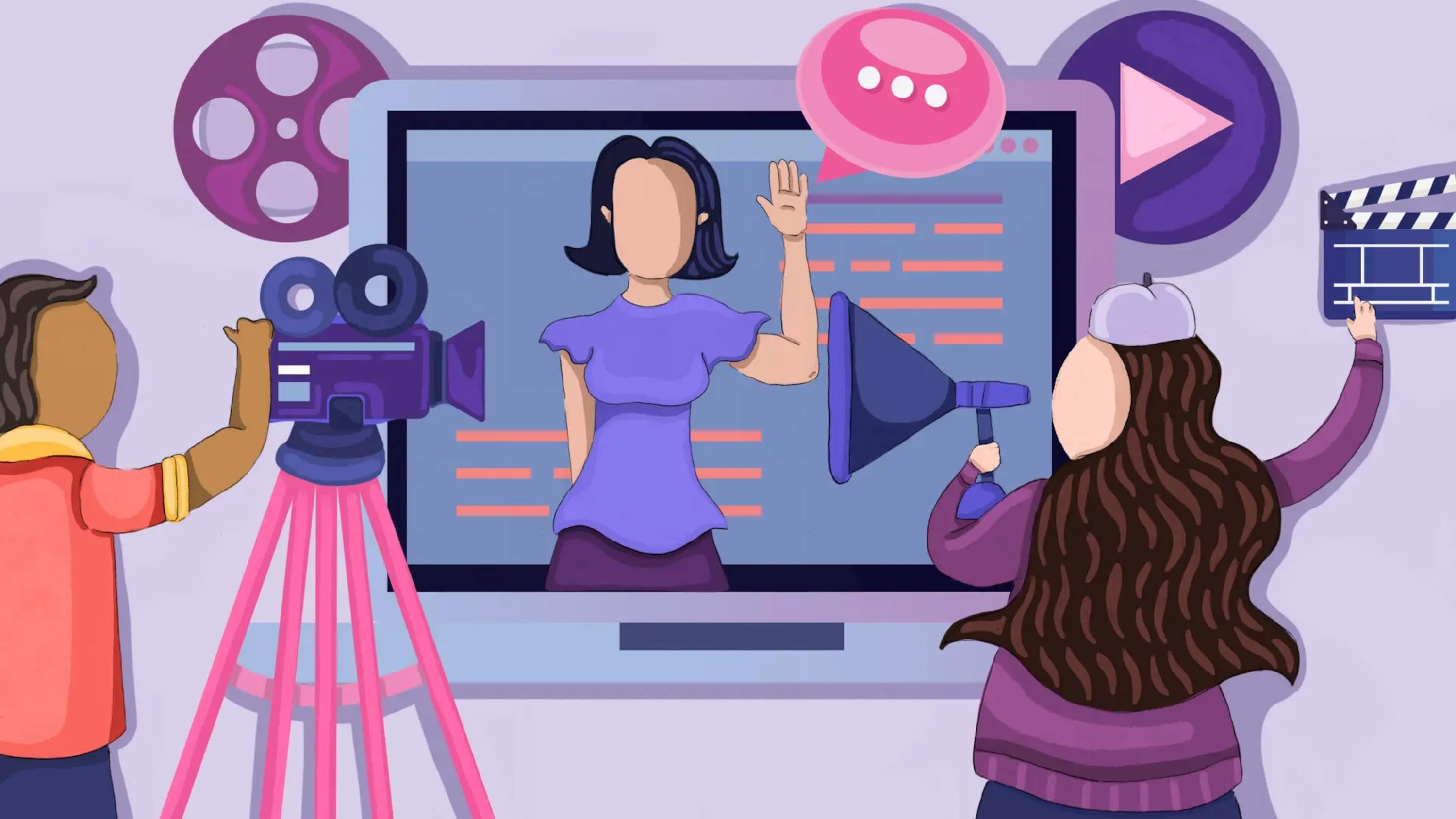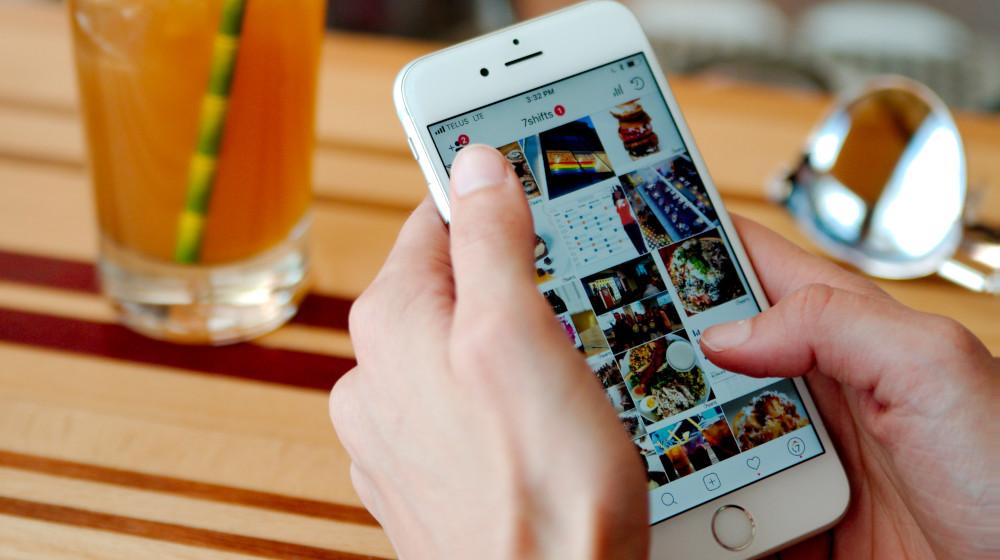When it comes to succeeding online, small business owners know it takes more than a website to grow. They need to be where their customers are – whether that be on social media or in their inboxes. But being everywhere takes time, especially when trying to manage and maintain multiple platforms in addition to running a business. With over one billion users and counting, Instagram, in particular, is one the most impactful platforms for small business owners to connect with new and existing customers. No online marketing plan is complete without it. But managing all those social media platforms, publishing and scheduling posts on Instagram, Facebook, Twitter can be a mundane job.
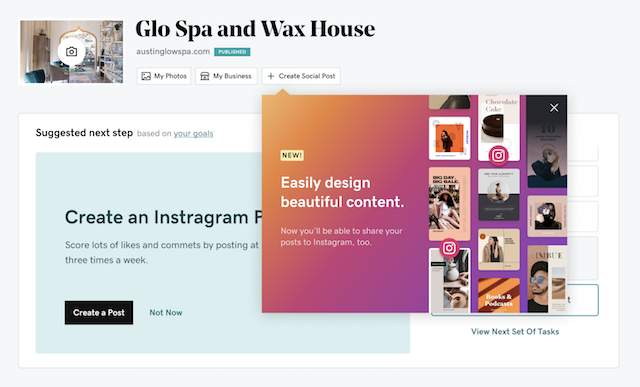
We’re excited to announce that Websites + Marketing now supports publishing and scheduling posts on Instagram and Facebook– making it easier and faster for small business owners to be everywhere that matters online.
This new feature makes GoDaddy among the few all-in-one website and marketing platforms to support posting & scheduling posts on Instagram. Entrepreneurs and small business owners can now create effective eye-catching content using the GoDaddy Studio and post it everywhere that matters – all from Websites + Marketing.
Connect and publish posts to Instagram
Before we get started, you’ll need a Websites + Marketing account.
To publish and schedule posts on Instagram, you’ll need an Instagram business account that’s connected to your Facebook business page.
Log into your GoDaddy account and select your Websites + Marketing site. From your dashboard, select Marketing > Social.
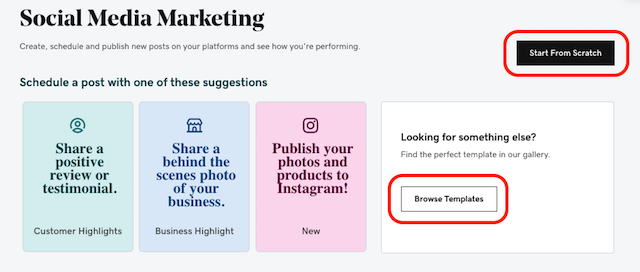
Select Start from Scratch if you want to use your own image or graphic or Browse Templates if you’d like to select from our vast library of hand-curated, professionally designed templates and layouts.
Related: Stuck for design & have no experience or budget to design posts? This article walks you through a step by step guide to create beautiful coupon templates for free.
Online sellers can go even further by choosing to feature a product from their product catalogue by selecting the shopping cart icon at the bottom of the Create a Social Post screen.
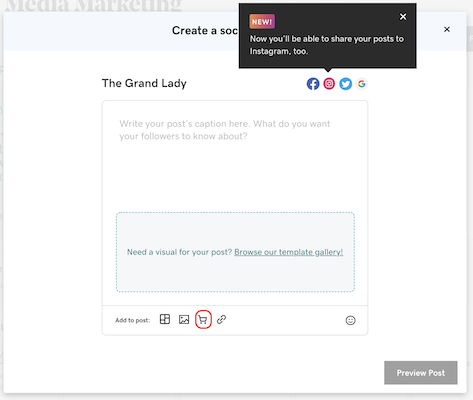
Once you’ve selected and customized your image and added the caption, select preview post to select the platforms you want to post to – which is where you’ll now see Instagram!
Hot tip: You can customize you’re the size of your image to the platform you are posting to. Although Instagram accepts all sizes it is still a good idea to go for 1x1 or better, 16:9 dimensions for your Instagram posts & stories.
If you haven’t connected your Instagram page to Websites + Marketing yet, you’ll be able to do so here as well. If you’re all set, it will automatically be toggled on and you’ll be able to see a preview of what the post will look like on each platform.
Related: Instagram is vital for businesses now a days and here’s an article to teach you how to use Instagram for business.
Customize your content for Instagram
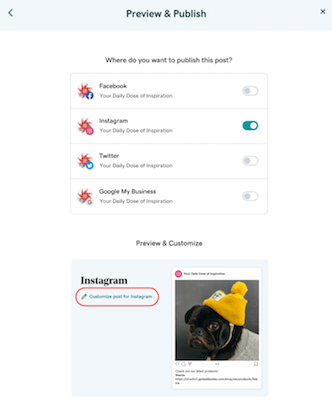
On the preview page, you’ll be able to make adjustments to the post for each platform.
For Instagram, you might want to add relevant and popular hashtags to increase its exposure or add more photos to the post.
Each platform is unique and so making small adjustments to adopt best practices for the platforms you’re posting to will make your posts more effective.
Publish immediately or schedule posts on Instagram
From there, decide if you’d like to publish immediately or schedule posts on Instagram for later. If you choose to publish immediately, you’ll see the links to each live post on the confirmation screen. If you choose to schedule for later, you’ll see the posts show up under the Scheduled tab upon returning to the Social dashboard.
Publishing & scheduling posts on Instagram is now available to all Websites + Marketing customers in all markets.
Related: Your A to Z guide to sell on Instagram