Create add-ons to a product
Create a product add-on to offer customers more choices. Add-ons are the personalized details or extra items that you add to product you're selling. For example, a customer may want to add engraving as part of their service or gift wrap as an additional purchase.
- Go to your GoDaddy product page.
- Scroll to Websites + Marketing and select Manage next to your site.
- In your Dashboard, go to Store > Products.
- Select the name of the product you want to update, or add a new product.
- Select the Inventory & Options tab. Under Add-ons, select Create Add-on.
- Type an add-on name, such as "engraving" or "gift wrapping."
- Under Type, choose Buyer selects from a list to provide your own service options.
- Add options for the service under Choice. To add more choices, select Create add-on choice. For example, if you're adding a gift wrapping service,
one choice could be "Red Paper" and the second could be "Metallic Paper."
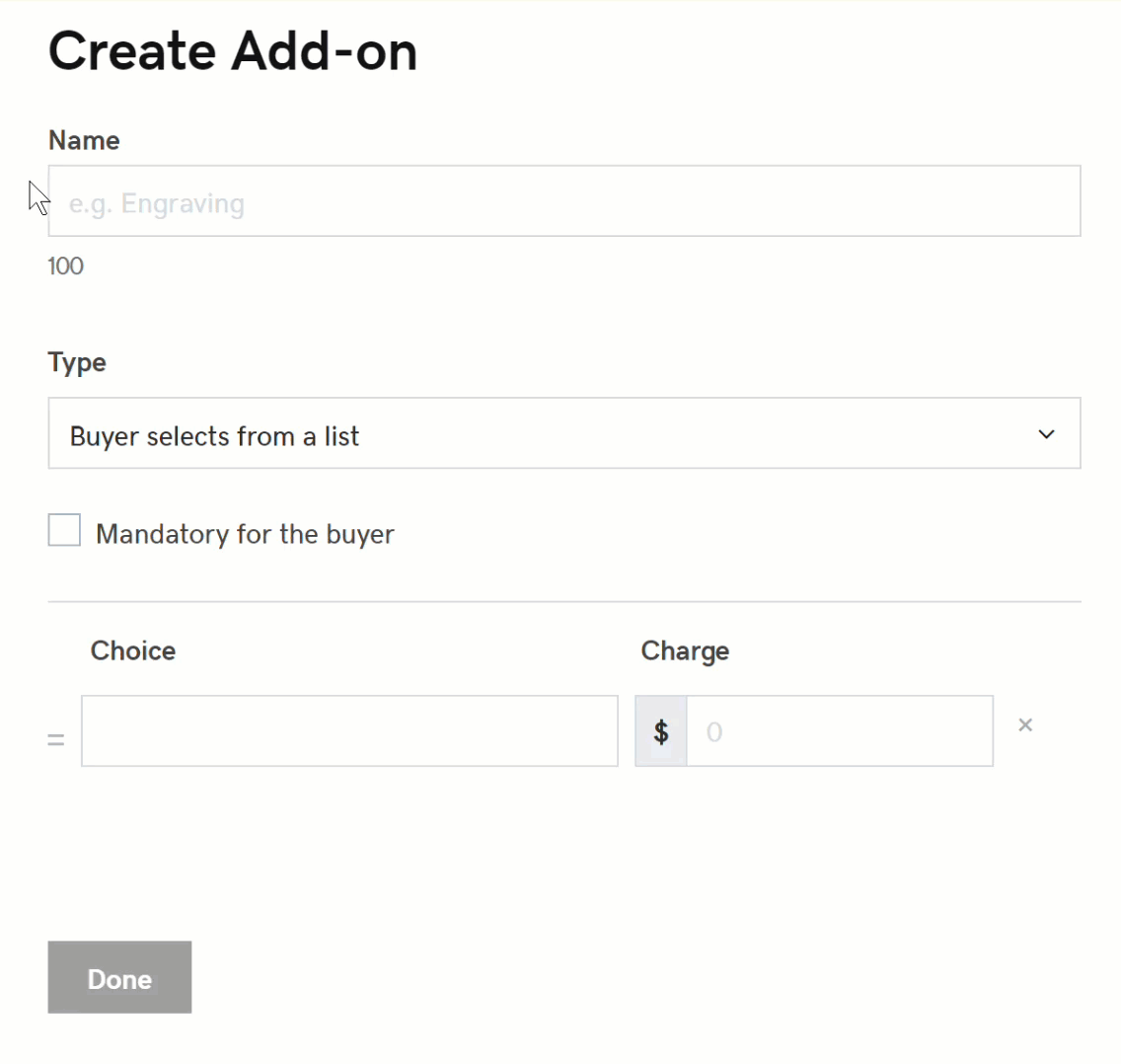
- Or, under Type, select Buyer enters custom text if you want customers to enter their own choice such as words for engraving.
- In the Instructions for the customer box, add guidance for your customers.
- For Character limit, set the maximum length of customers' messages.
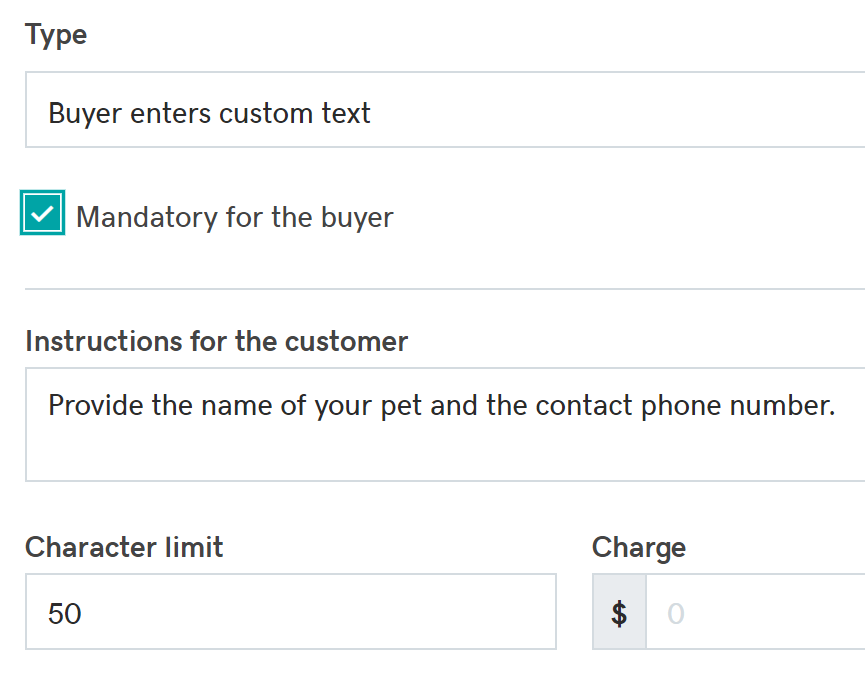
- Other ways you can customize the option include:
- Check the Mandatory for the buyer box if you require customers to select the service.
- Add a Charge so that if the customer chooses to add the service, the product's final price includes the increase.
- Select Done. The service option is added to the Add-ons list.
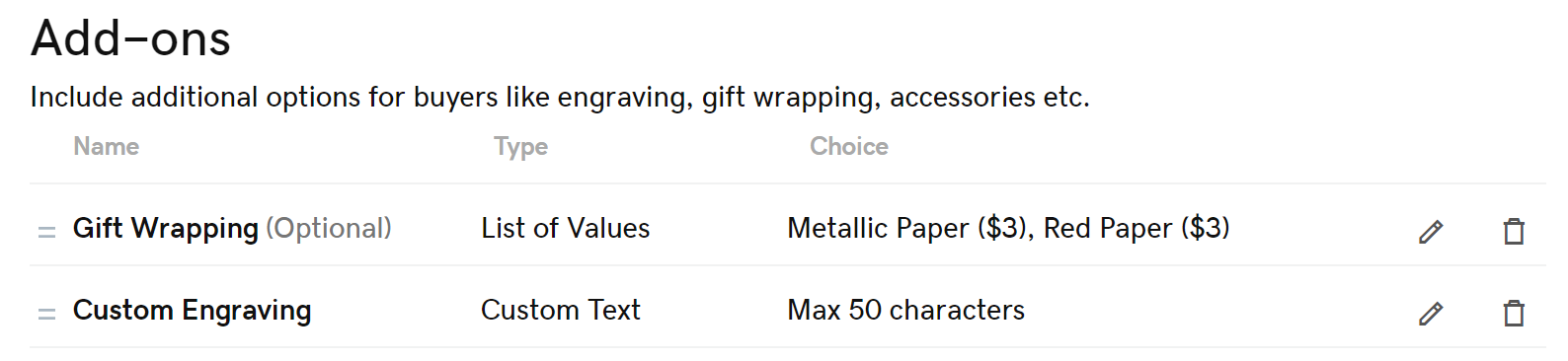
Note: If you want to change the order of the add-ons, select the lines left of the add-on and drag it to the order you want. To edit your add-ons, select the pencil button ![]() . Or, if you want to delete the option, select the trash button
. Or, if you want to delete the option, select the trash button ![]() .
.