Upgrade to Premium DNS
Every GoDaddy account comes with Standard DNS to manage your zone file. Upgrade your account to Premium DNS for advanced DNS features that add power, flexibility, and a higher level of technical support.
- Sign in to your GoDaddy Domain Portfolio. (Need help logging in? Find your username or password.)
- Select an individual domain to access the Domain Settings page.

- Select DNS and then select Premium DNS.
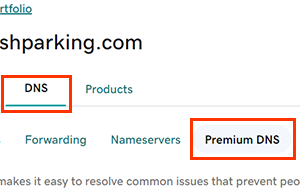
- Select Add Premium DNS to add it to your cart.
- Complete your purchase during checkout in the cart.
All domains currently assigned to GoDaddy nameservers will be automatically updated to the appropriate Premium DNS nameservers. Most DNS updates take effect within an hour but could take up to 48 hours to update globally.
Related steps
More info
- Set up 2-step verification for the best security on your domains and account.
- Protect your domain from accidental expiration and unauthorized actions by adding or upgrading Domain Protection.
- Invite a delegate to manage Premium DNS and other domain settings on your behalf.