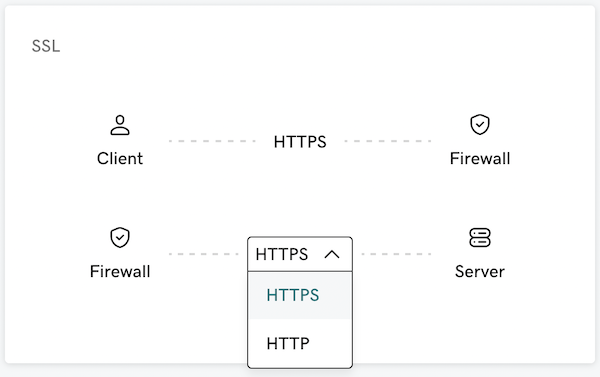Change the SSL mode for my Web Application Firewall (WAF)
Required: If your dashboard looks different, jump to the new process.
Note: Does your WAF/CDN seem to be missing features? Here's what you need to know.
The Web Application Firewall (WAF) provides two modes for SSL connections: Partial HTTPS and Full HTTPS. To change the SSL Mode, do the following:
- Go to your GoDaddy product page.
- Next to Website Security and Backups, select Manage All.
- Under Firewall, select Details.
- Select Settings.
- Select HTTPS/SSL.
- Choose the SSL Mode you want to use, and then select Save.
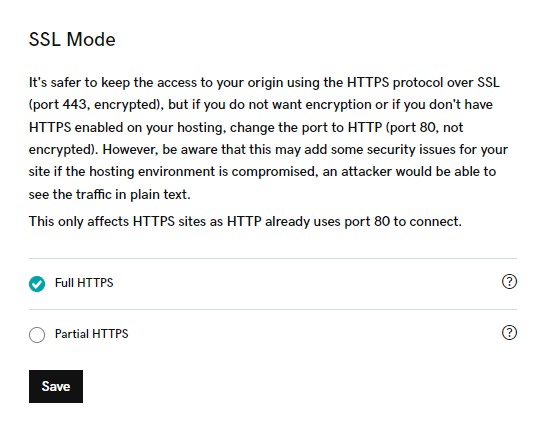
Required: If your dashboard looks different, use this new process.
Change the SSL mode for my WAF
- Go to your GoDaddy product page
- Next to Website Security and Backups, select Manage All.
- Under Firewall, select Details.
- Under SSL, select the dropdown menu. If there is an active SSL certificate on the hosting server for your site, select HTTPS in the dropdown menu. If there is not an SSL certificate on the hosting server, select HTTP.
- Once you confirm your selection, the dashboard will display a Changes Saved message.