Check connectors in Microsoft 365
If your email account was compromised, you'll need to check for malicious connectors that can affect your ability to send and receive messages. You need admin permissions to check connectors. For more info, see admin roles from Microsoft.
- Sign in to the Exchange admin center. Use your Microsoft 365 email address and password (your GoDaddy username and password won't work here).
- Select Mail flow, and then select Connectors.
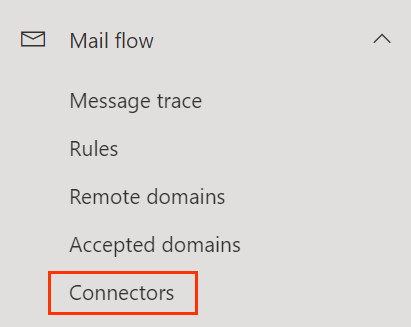
- If you don't recognize any connectors listed, select a connector, and then select
 Delete.
Note: If you purchased an email add-on, you'll see the following connectors in your account:
Delete.
Note: If you purchased an email add-on, you'll see the following connectors in your account:- Advanced Email Security:
- Advanced Email Security from Proofpoint: You'll see an Encryption connector, like GD Encryption.
- Email Archiving: You'll see an Archiving connector.
- Advanced Email Security:
- To delete the connector, select Confirm.
More info
- For additional account security, Enable or disable multi-factor authentication (MFA)