Customize my domain portfolio columns
Create a custom view of your domain portfolio by changing the visible columns or moving the columns to a different order. Custom views help you quickly scan domain info such as expiration dates, auto-renew settings and protection levels.
- Sign in to your GoDaddy Domain Portfolio. (Need help logging in? Find your username or password.)
- Select the Columns icon above your domain list.

- Choose which columns will be visible by selecting or clearing the checkboxes next to the column names. Go back to default settings by selecting Restore to Default.
- Select Save to apply your changes.
Your domain portfolio will reload with the new column options you selected.
- Sign in to your GoDaddy Domain Portfolio. (Need help logging in? Find your username or password.)
- Hover your mouse over the Move icon at the top of the column you're reordering.
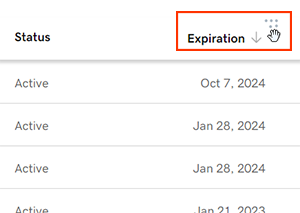
- Drag and drop the column to the new spot next to another column.
- Move any other columns to a new spot until your view is customized to your liking.
Your domain portfolio will reload with the new columns options you selected, and your changes will be automatically saved.
Related steps
- Keep your portfolio organized by assigning domains to profiles and adding domains to folders.
- Search for specific domains or use pre-defined filters to view specific domains.
More info
- Set up 2-step verification for the best security on your domains and account.
- Protect your domain from accidental expiration and unauthorized actions by adding or upgrading Domain Protection.