Download a backup in The Hub
If you've activated premium backups, you have the option to download the backups locally to your device.
- Log in to The Hub.
- Select Sites from the main navigation menu.
- Select the site you’re working with from the list.
- Select the Security drop-down. Then select Backups.
- Select a desired date. If there are multiple backups on the same date, select the desired one from the drop-down menu.
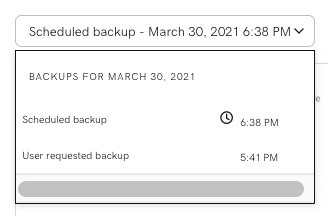
- Select Download backup.
- Select if you would like to Download All, Download files, or Download database from the drop-down menu.
- Select Start Download.
- Wait a few minutes for The Hub to generate a zip file for your backup. A notification window will appear when the file is ready. Select the Download backup button located in the notification.
Note: If you accidentally close the notification before downloading the file, you will need to return to Step 6 and repeat the proces.
The zip file will be downloaded to your browser's designated download folder.