Download and install Microsoft Teams on my phone and computer
Use Microsoft Teams from anywhere via your phone or computer. Install the Microsoft apps on up to 5 devices per user.
Required: You need an Online Business Essentials, Business Professional, Premium Security or Business Enterprise plan to follow the steps below.
- For purchases or upgrades made after October 1, 2024, Business Enterprise plans do not include Teams. Business Enterprise plans purchased or upgraded before this date aren’t affected.
- If you have Online Business Essentials, you can download the Teams app, but not any of the other Microsoft 365 apps.
- Sign in to your Email & Office Dashboard:
- Sign in as a user using your email address and password.
- Sign in as account owner using your GoDaddy username and password.
- In the Email & Office Dashboard, select Download Office. The Microsoft 365 Welcome Guide will open.
- On the leftmost side, select Apps.
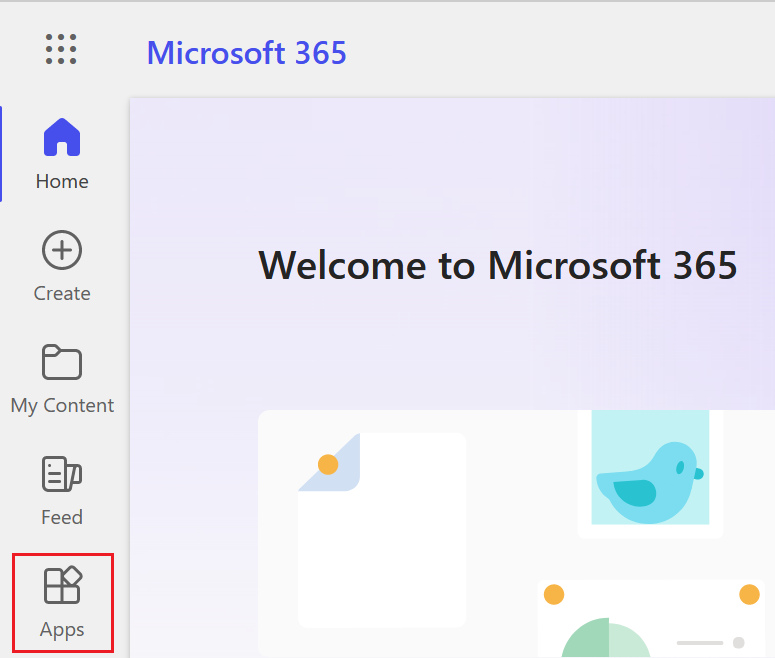
- Select Teams. If you do not see Teams, select All apps.
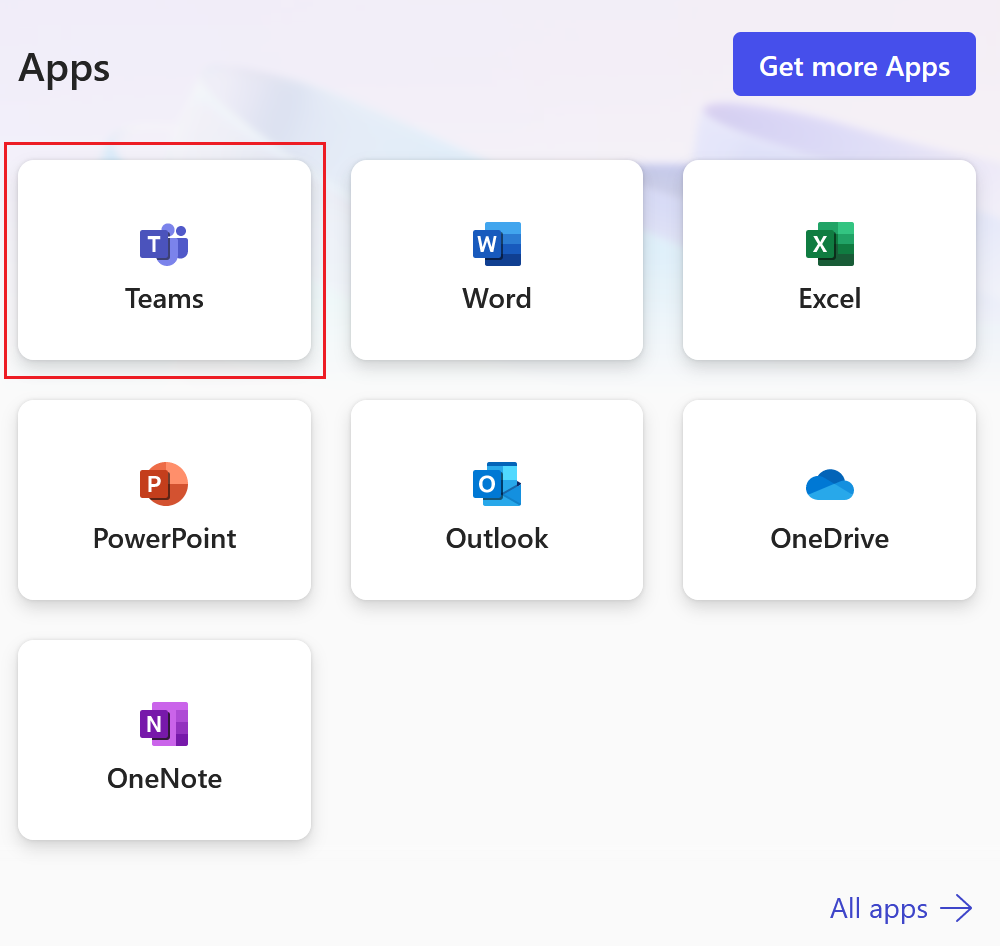
- After Teams loads, in the upper-right corner, select the settings menu then Download the desktop app or Download the mobile app.
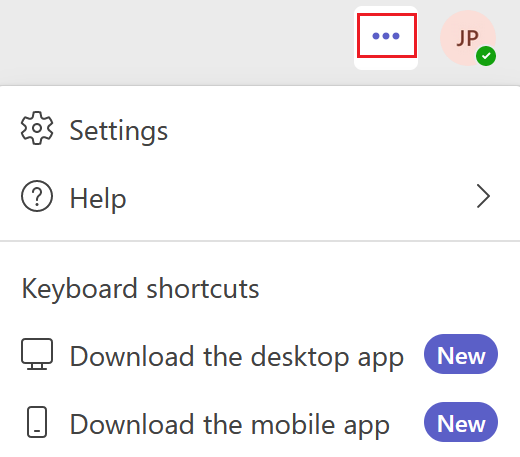
- If you’re on your computer, save and run the downloaded file. If you’re on your phone, scan the QR code to start the download.
- Sign in with your Microsoft 365 email address and password.
You now have Teams on your device.
Related step
- Download all of the Microsoft 365 desktop apps, including Teams, in your Email & Office Dashboard.