Find areas of disk usage on Plesk Linux
The first step in investigating a disk usage issue is to find where the content is being consumed. This will allow you to remove unnecessary content (such as old backups) and make changes to prevent the issue from recurring. For full Plesk documentation, see https://docs.plesk.com
- For an overview of your server's disk usage:
- Select Tools and Settings on the left
- In the Server Management section, select Server Information
- Look for the Hard Disk Usage section to view the amount of disk space used on the server.
- To find specific areas of disk usage, select Extensions from the left menu.
- Select the My Extensions tab
Note: You will need to locate the Diskspace Usage Viewer to install it if it isn't listed under My Extensions.
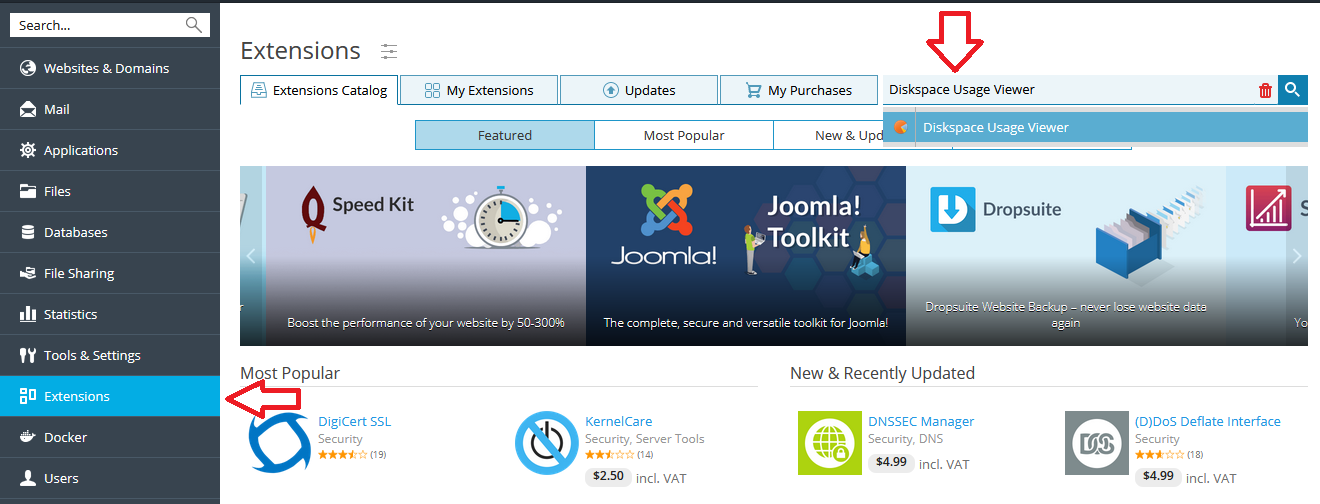
- Once it's installed, click the My Extensions tab and click Open by the Diskspace Usage Viewer. Note: The viewer contains 2 tabs, Diskspace Usage and Largest Files. The largest directories will be listed at the top, and you can click on the directory name to view any subdirectories. Each page will display large files/directories, as well as display a pie chart indicating which files and directories are using the most space.
- Once you've located any large files or directories that can be removed, select the checkbox to the left of the file/directory and select Delete Selected.
- You can also select the Clean-Up button to safely remove temporary and cache files older than a specified date.
- Disk space issues can also be caused by inodes. After reviewing your disk space usage, move on to find inode usage.
- It's important to identify and correct the root issue that caused the disk space to become exhausted. Move on to preventing disk usage issues.
- Our server experts can perform these steps for a fee. For more information about our Expert Services, please visit our Expert Service menu.