Increase OneDrive storage on my Business Enterprise plan
Your Microsoft 365 Business Enterprise plan comes with 1 TB of OneDrive storage space per user. As your organization grows, you can add additional storage if you meet both of these requirements:
- Have 5 or more Business Enterprise users in your organization.
- At least 1 of the Business Enterprise users has consumed over 90% of their OneDrive space.
Required: You need admin permissions to change the default storage space for OneDrive users. If needed, you can change your Microsoft 365 users' admin permissions.
Note: For purchases or upgrades made after October 1, 2024, Business Enterprise plans do not include Teams. Business Enterprise plans purchased or upgraded before this date aren’t affected.
- Sign in to the SharePoint admin center.
- Select Settings.
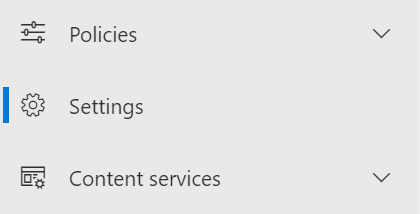
- Next to OneDrive, select Storage limit.
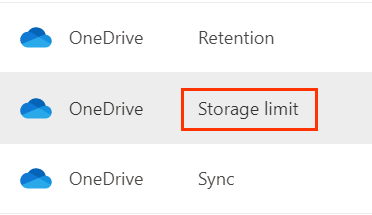
- Enter your preferred storage amount in the Default storage limit box. Your default storage amount must be in GB (and less than 5,120 GB).
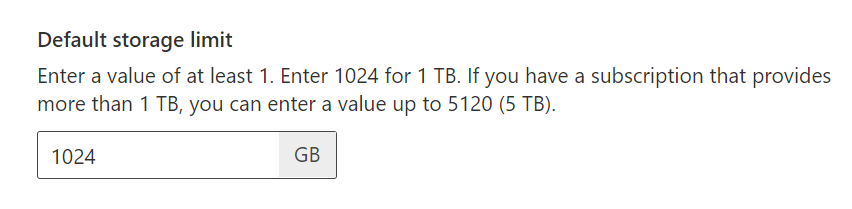
- Select Save.
If needed, OneDrive storage can be increased from 5 TB to 25 TB with similar requirements:
- Have 5 or more Business Enterprise users in your organization.
- At least 1 user consuming 90% of their allocated 5 TB OneDrive storage
Related step
- Check out this article from Microsoft on how to monitor your OneDrive storage limit.