Create a report for my client in GoDaddy Pro
You can sum up all the work that you have done in GoDaddy Pro and create a report that you can send to your client.
Note: The reports include the updates that you performed in GoDaddy Pro Sites. Updates that were performed from WP-admin dashboard are not included.
- Log in to your GoDaddy Pro account. (Need help logging in?)
- Select Sites in the left sidebar.
- Hover over the website and select Open website dashboard.
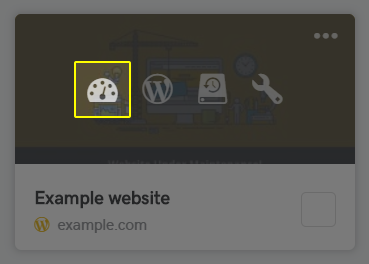
- Select Client Report in the left sidebar. Then select Activate Client Reports.
- Select Activate in Free Client Reports section.
- Select New Report.
- Type in the Report title.
- Choose a template, the report language and date format.
- Select the date range.
Note: Everything that is done from your GoDaddy Pro Sites dashboard in that date range can be included in the report.
- Select what to include in the report by clicking the boxes. All features that are checked will be included.
- Select Customize.
- Fill in Introduction message and add a logo.
- In General settings section, select the Front page template, Color and Font style.
- Customize Header & Footer, fill in the Closing message. Then select Preview & Download.
Note: After completing the steps above, the report will be created and ready to download as PDF or to be sent to a client.