Export Pickup Locations
With the Local Pickup Plus plugin, you can manage pickup locations in bulk using the built-in CVS import/export functionality. This article will guide you through a quick location export as well as a more customizable, full export.
Required: Local Pickup Plus is a premium WooCommerce extension included with WordPress Ecommerce Hosting or as a standalone purchase.
To run a quick export with default settings:
- Sign in to WordPress.
- Go to WooCommerce > Settings > Shipping > Pickup Locations.
- Check the locations you want to export.
- Select Export from the Bulk Actions menu.
- Click Apply.
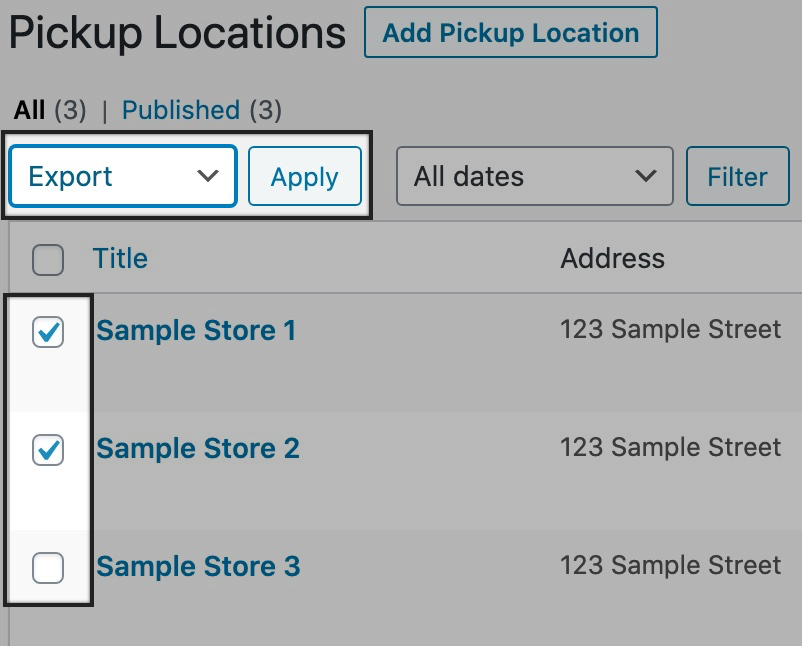
To run a full export:
- Sign in to WordPress.
- Go to WooCommerce > Settings > Shipping > Pickup Locations.
- Click Export Pickup Locations.
- Update the export settings as needed:
- Separate Fields By: Choose if the CSV file data will be separated by commas (default) or tab spaces.
- Limit Records: Limit the number of export rows. Recommended when working with a large number of locations. For example, “50” would limit the export to the first 50 locations.
- Offset Records: Set the number of records to be skipped in this export. Recommended when working with a large number of locations. For example, “50” would ignore the first 50 locations in the list when exporting.
- Click Export.