Migrate email from another Microsoft 365 provider to GoDaddy
To move from Microsoft or another Microsoft reseller to Microsoft 365 from GoDaddy, an admin can request a migration from a GoDaddy Guide. The migration will only move the email, folders, contacts and calendars that are connected to the server, meaning anything stored locally on your computer will not be moved. Before submitting a request, you need to complete a few steps.
Select the appropriate tab based on your current email service provider.
Switch users to staging domain
Before you request a migration, all users must be switched to a staging domain. The staging domain is a temporary domain that is used on the source account (current provider) until the migration is complete.
- Sign in to the Microsoft admin center. Use your Microsoft 365 email address and password (your GoDaddy username and password won't work here). You must be an admin for the Microsoft account.
- Select Users, and then Active users.
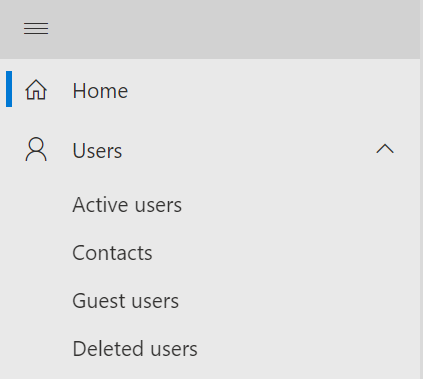
- Switch each user to the staging domain.
- Select a user.
- On the rightmost side, under Username and email, select Manage username and email.
- Next to the user, select
 Edit.
Edit. - Under Primary email address and username, select the staging domain from the list. The staging domain will contain “onmicrosoft.”
- Save a copy of the username and staging domain, and then select Done.
- Under Aliases, next to your original username, select
 More actions.
More actions. - Select Delete alias. Repeat this for any additional aliases using the primary domain.
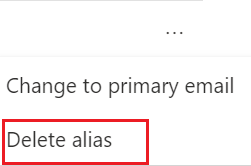
- Select Save changes.
Example: jane@coolexample.com will now be some variation of jane@coolexamplecom.onmicrosoft.com.
Repeat these steps for every user on the domain that is migrating from Microsoft, and then remove the domain from your Microsoft account.
Remove the domain from Microsoft
- Sign in to the Microsoft admin center. Use the admin username that you saved in step 3e.
- Select Settings, and then Domains. (To view all the menu items, select Show all.)
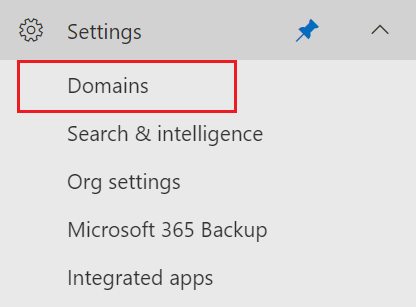
- Check the box next to the primary domain.
- Select Remove Domain.
- If prompted, select the staging domain as the default domain, and then select Update and continue.
Once the domain is successfully removed from your Microsoft account, continue to the next section.
Switch users to staging domain
Before you request a migration, all users must be changed to a staging domain. The staging domain is a temporary domain that is used on the source account (current provider) until the migration is complete.
- Sign in to your Microsoft reseller’s portal. This is typically where you currently manage your mailboxes.
- From the list of current users set up with mailboxes, locate the option to edit their current domain.
- Select each user to change their domain to a staging domain.
Example: jane@coolexample.com can be switched to jane@anothercoolexample.com at the reseller, and then coolexample.com would be available to use at GoDaddy.
Remove the domain from the Microsoft reseller
Before you can use your domain in the GoDaddy account, you must remove it from the Microsoft reseller account. The Microsoft system does not let you link more than one Microsoft product to the same domain at once. You may need assistance from the reseller to complete this action.
- Any aliases and distribution groups associated with the primary domain must be deleted or switched to a staging domain before removing the primary domain from the account.
- You must contact the reseller for help if you cannot find where to remove the domain or if your don't have the option to do it on your own.
- They can request to have the domain defederated when contacting the reseller.
Once the users have been switched to a staging domain and the domain has been defederated, continue to the next section.
Set up the mailboxes at GoDaddy
- Create a mailbox for each user.
- If the DNS or nameservers are in your GoDaddy account, the domain will be verified automatically. Do not switch the MX records until you’re ready to receive mail in your new mailboxes.
- If the DNS or nameservers are managed externally or in another GoDaddy account, you’ll need to add a TXT record to verify domain ownership.
- Instruct all users to set up a password for their new mailboxes.
Once the mailboxes are set up and the TXT record is verified, please contact a GoDaddy Guide to submit your migration request.