Set up Braintree for WooCommerce
Connect the Braintree plugin to your Braintree Direct account to start accepting payments.
Required: Braintree for WooCommerce Payment Gateway is a WooCommerce extension available from WordPress.org.
- Login to your Braintree Control Panel.
-
Select the gear icon in the upper right corner and click API.
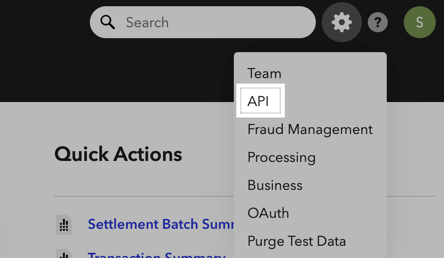
-
From here, you can click View to view an existing set of API keys or Generate New API Key to create a new set.
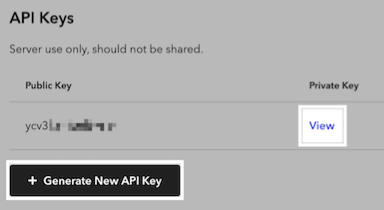
-
When viewing keys, copy the Public Key, Private Key, and Merchant ID.

- Sign in to WordPress.
- Navigate to WooCommerce > Settings > Payments and select either of the Braintree gateways.
-
Paste the copied Public Key, Private Key, and Merchant ID into the associated fields under the Connection Settings.
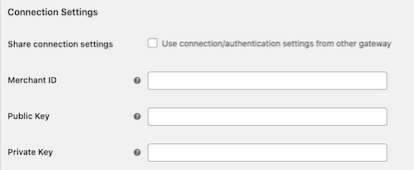
- Click Save changes.
More info
- You can configure the credit card settings for the Braintree for WooCommerce credit card gateway.
- If using PayPal with Braintree, you can configure the PayPal settings for the gateway.
- If you want to accept payments in multiple currencies, you can add credentials for different merchant accounts.
- Dynamic Descriptors let you control how your charges appear on customer credit card statements for specific purchases.
- Fraud and verification tools
- Braintree for WooCommerce FAQ
- Braintree for WooCommerce troubleshooting
- Braintree for WooCommerce full documentation on WooCommerce.com